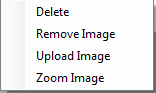The default view is to list all created Carry Permits. To Edit a Carry Permit, double click the entry you want to modify. This will put that data item in edit mode. Each data item can be editted directly in the grid.
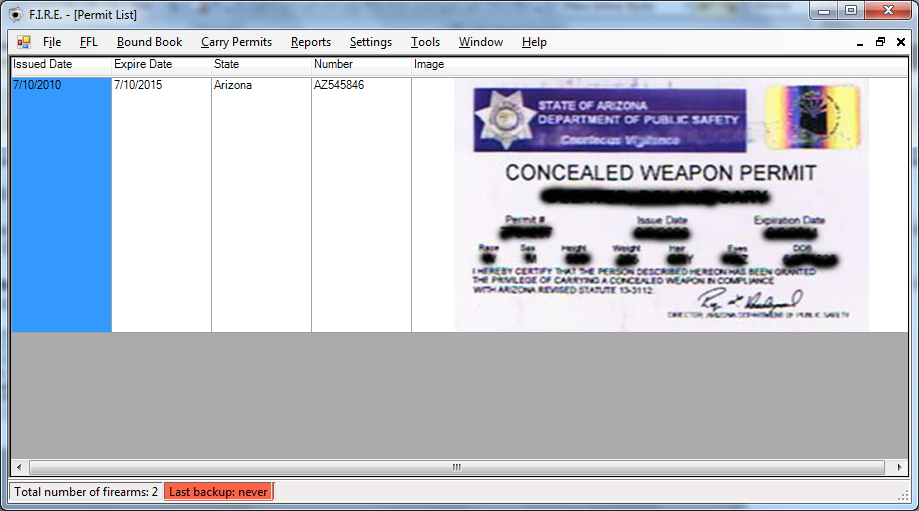
To Delete a Carry Permit, highlight the row by selecting the row that you want to delete. Hit the delete key. You will be asked to confirm deletion of the Carry Permit. You can also right click on any row, and select Delete Entry . This will also delete the record.