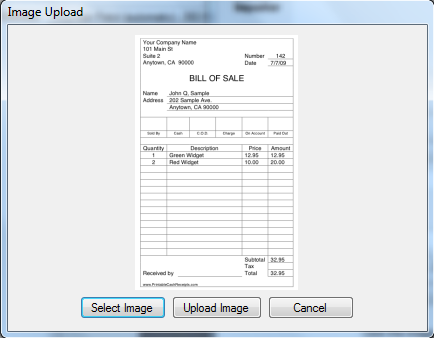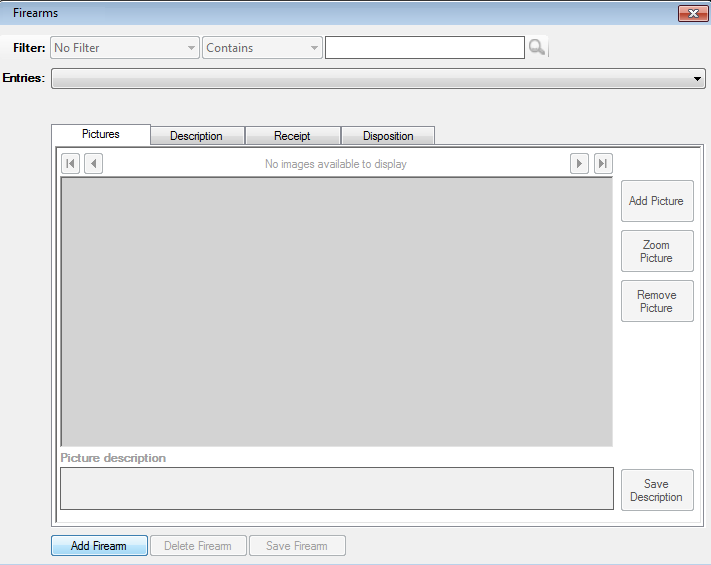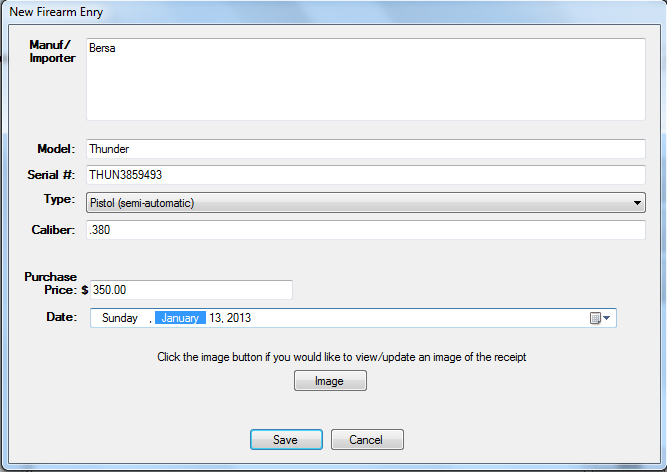|
Manuf / Importer |
will allow will allow you to select a new image or
update an existing image. |
|
Model |
model number of the firearm. |
|
Serial Number |
serial number of the firearm. |
|
Type |
will be one of the following:
- Cannon
- Submachine gun or machine pistol
- Granade Launcher
- Machine Gun
- Mortar Launcher
- Pistol (automatic)
- Pistol (bolt action)
- Pistol (darringer)
- Pistol (flintlock/muzzle loader)
- Pistol (semi-automatic)
- Pistol (jet propelled)
- Pistol (revolver)
- Pistol (single shot)
- Pistol (percussion)
- Rifle (automatic)
- Rifle (bolt action)
- Rifle (carbine)
- Rifle (flitlock/muzzle loader)
- Rifle (semi-automatic)
- Rifle (lever action)
- Rifle (pump action)
- Rifle/Shotgun Combination
- Rifle (single shot)
- Rifle (percussion)
- Rocket Launcher
- Shotgun (bolt action)
- Shotgun (double barrel)
- Shotgun (semi-automatic)
- Shotgun (over/under)
- Shotgun (pump action)
- Shotgun (single shot)
- Silencer, Muffler/Sound Modifier
|
|
Caliber |
caliber of the firearm. |
|
Purchase Price |
price paid for the firearm. |
|
Date |
date the firearm was purchased. |
|
Under Lic |
select the FFL license the firearm was purchased under, otherwise select
Not Applicable. |
|
Name and Address or License No. |
Name and Address of the seller or their License No.. |